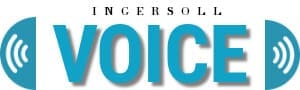Now that we’re past the initial scramble to start widespread working from home (WFH), it’s time to improve our effectiveness and reduce or eliminate irritants. I’m calling the required technology components the enterprise-grade WFH solution.
Now that we’re past the initial scramble to start widespread working from home (WFH), it’s time to improve our effectiveness and reduce or eliminate irritants. I’m calling the required technology components the enterprise-grade WFH solution.
Mark Perrin, a partner at Corvelle Consulting, an information technology (IT) consultancy in Calgary, encountered clients where the IT department established a comprehensive computing infrastructure to support WFH employees and contractors.
However, at the start of the pandemic, due to the sudden and huge demand, staff encountered various lags in setting up WFH. Some staff implemented ad hoc solutions on their own. Some hadn’t worked remotely before. Some didn’t have laptops or remote access configured for the company’s infrastructure. Some staff weren’t aware of the video conferencing tools available to them or how to use them.
Climbing this learning curve caused delays in ongoing work as staff shifted to WFH.
| RELATED CONTENT | |||||
| Will agile software take off in 2022? Five ways we’ll know for sure By Yogi Schulz |
|||||
| Ten technology tips to improve work from home By Yogi Schulz |
|||||
| How to prevent ransomware attacks on your computer By Yogi Schulz |
|||||
|
Let’s look at the information technology components that achieve an effective enterprise-grade WFH solution.
Application environment
Some IT departments haven’t communicated their WFH technology components well. So before you independently put together an ad hoc WFH solution for downloading and sharing corporate documents using Gmail and Google Docs, ask your IT department for their recommendations and expectations.
Here are my tips for improving the application environment that ensures an effective enterprise-grade WFH solution:
Internal network access
Initially, organizations quickly installed VPN client software on laptops for work-from-home access to the organization’s network. After launching the VPN client, you will launch Remote Desktop Connection to connect you to the workstation on your now vacant desk. If your workstation has crashed or been powered off, you can’t connect unless the organization has allowed you access to an alternate workstation and no one else is using that.
The more capable enterprise-grade solution is to install the CITRIX Workspace app on laptops that WFH staff will use to access the organization’s network. Using this software, you can launch one or more applications that are part of your CITRIX profile. CITRIX runs on dedicated servers that are not dependent on your in-office workstation. You can also launch Remote Desktop Connection from CITRIX. That will connect you to the workstation in your now vacant office if necessary.
Application access
You will access most of the organization’s on-premise applications, such as financial, production or inventory management, via the VPN client software or CITRIX Workspace app as described above.
Some of the organization’s applications are software-as-a-service (SaaS) applications. Examples include Salesforce CRM and Oracle Financials housed at a cloud service provider, or a data service provider like Bloomberg. In most cases, you will continue to access SaaS applications using your browser.
Telephone
You may be surprised to learn that I like my landline and cellphone. However, for international calls from home, using an app such as Google Hangouts, Skype, or WhatsApp may be a more reliable approach on the other end and the cheapest for your organization.
The enterprise-grade WFH telephone solution is to select only apps with end-to-end encryption for added security.
Video conferencing
There are several credible software packages for video conferencing. The most common ones are Apple FaceTime, Google Meets, Microsoft Teams and Zoom Meetings. The functionality differences aren’t significant.
The enterprise-grade WFH solution is to select only one and provide related training. That avoids endless, annoying co-ordination about which app to use.
Team collaboration
Using a team collaboration software package is a must for WFH. During the initial scramble, everyone made independent selection decisions.
The enterprise-grade WFH solution is to select only one team collaboration software package and provide related training. The most likely choices are:
- Google Meets for those already using Google Drive;
- Microsoft Teams for those already using Microsoft 365.
Zoom doesn’t support the document collaboration features of the other products. Apple FaceTime is easy to use but not nearly as capable as these other products.
Document management
You will update existing documents and create new documents as you work from home. It’s a bad idea to store these documents using a public repository such as Apple iCloud, Google Drive, Microsoft OneDrive or Box, even though that can be tempting because it’s so easy to set up an account at one or more of these services. The problems with this public repository approach include:
- you’ll never have time to reintegrate these documents later into the company data repository even though you intend to do so;
- you may be dealing with documents that contain confidential data that should not be stored in public data repositories;
- it may be difficult to share documents with your team.
The preferable enterprise-grade WFH solution is to store documents on a company network drive or in the document management system, as you would have done if you were working in the office.
Home computing infrastructure
Most homes operate an adequate computing infrastructure for occasional work, entertainment and lots of play. However, this infrastructure will be inadequate when parents primarily work from home and children are online for school.
Here are my tips for assessing your computing infrastructure and implementing required upgrades to ensure an enterprise-grade WFH solution:
Adequate Internet access
Start by checking your Internet access speed. Here’s the SpeedTest link to use. Your internet service provider typically offers this capability as well. You want the download speed to be greater than 100 Mbps. The upload speed is generally about 10 per cent of the download speed.
For an enterprise-grade WFH solution, when you’re downloading many large files or showing many videos, have a spouse also WFH and more than one other person in the household, you will want the download speed to be greater than 300 Mbps. Upgrade if necessary.
Home network
A reasonable in-home network will have 802.11n or 802.11ac Wi-Fi access points. If you are still using 802.11a, b or g Wi-Fi access points, it’s time to upgrade.
If your Wi-Fi connectivity varies significantly from one part of your home to another, move your Wi-Fi access point upstairs from the basement. If that move doesn’t improve performance sufficiently, implement a more robust enterprise-grade solution by:
- upgrading to a Wi-Fi mesh network;
- installing a CAT5 or CAT6 wired Ethernet network for at least the work from home part of your house.
- changing the default password for admin access to your ISP-supplied modem;
- setting the wireless security protocols of your Wi-Fi access points to WPA2;
- splitting your Wi-Fi network into two portions – one access point is for guests and one for residents; the guest network provides access to the Internet, but not your home network;
- configuring your network router to prioritize WFH traffic like video conferencing over video gaming and movie watching.
If you have other equipment that relies on Wi-Fi, such as a security system, a music system, cordless phones or a baby monitor, confirm that these devices are not interfering with each other or your Wi-Fi network by checking the Wi-Fi band and channels they are set to use.
Don’t install Wi-Fi extenders to improve connectivity in dead zones. While Wi-Fi extenders are appealing because they’re cheap and easy to install, they cut the Wi-Fi speed in half within their zone.
Laptop
Your WFH laptop should exhibit these characteristics:
- fairly recent model;
- operating system, browser, anti-virus and firewall are up-to-date;
- up-to-date version of Office if you’re working in the Microsoft orbit;
- camera, microphone and speakers are working;
- all outdated software you don’t need or use is removed;
- all bloatware – software that came with the laptop to entice you to install it – is removed;
- all minor hardware issues, such as a broken mouse, keyboard, and USB ports, are repaired.
For a more suitable enterprise-grade WFH solution, add a docking station to connect various peripherals since you’ll be using this laptop a lot while WFH. The typical peripherals include:
- a full-size keyboard;
- a mouse;
- two monitors – make collaboration via video conferencing much more manageable;
- external camera, speakers and microphone;
- ethernet network connection.
Printer
A surprisingly large number of households operate without a printer. While WFH, you will want to print a document from time to time.
Acquire a faster inkjet or laser printer that can be network-attached for sharing for a more robust solution.
Yogi Schulz has over 40 years of information technology experience in various industries. Yogi works extensively in the petroleum industry. He manages projects that arise from changes in business requirements, the need to leverage technology opportunities, and mergers. His specialties include IT strategy, web strategy and project management.
Yogi is a Troy Media Thought Leader. For interview requests, click here.
The opinions expressed by our columnists and contributors are theirs alone and do not inherently or expressly reflect the views of our publication.
© Troy Media
Troy Media is an editorial content provider to media outlets and its own hosted community news outlets across Canada.